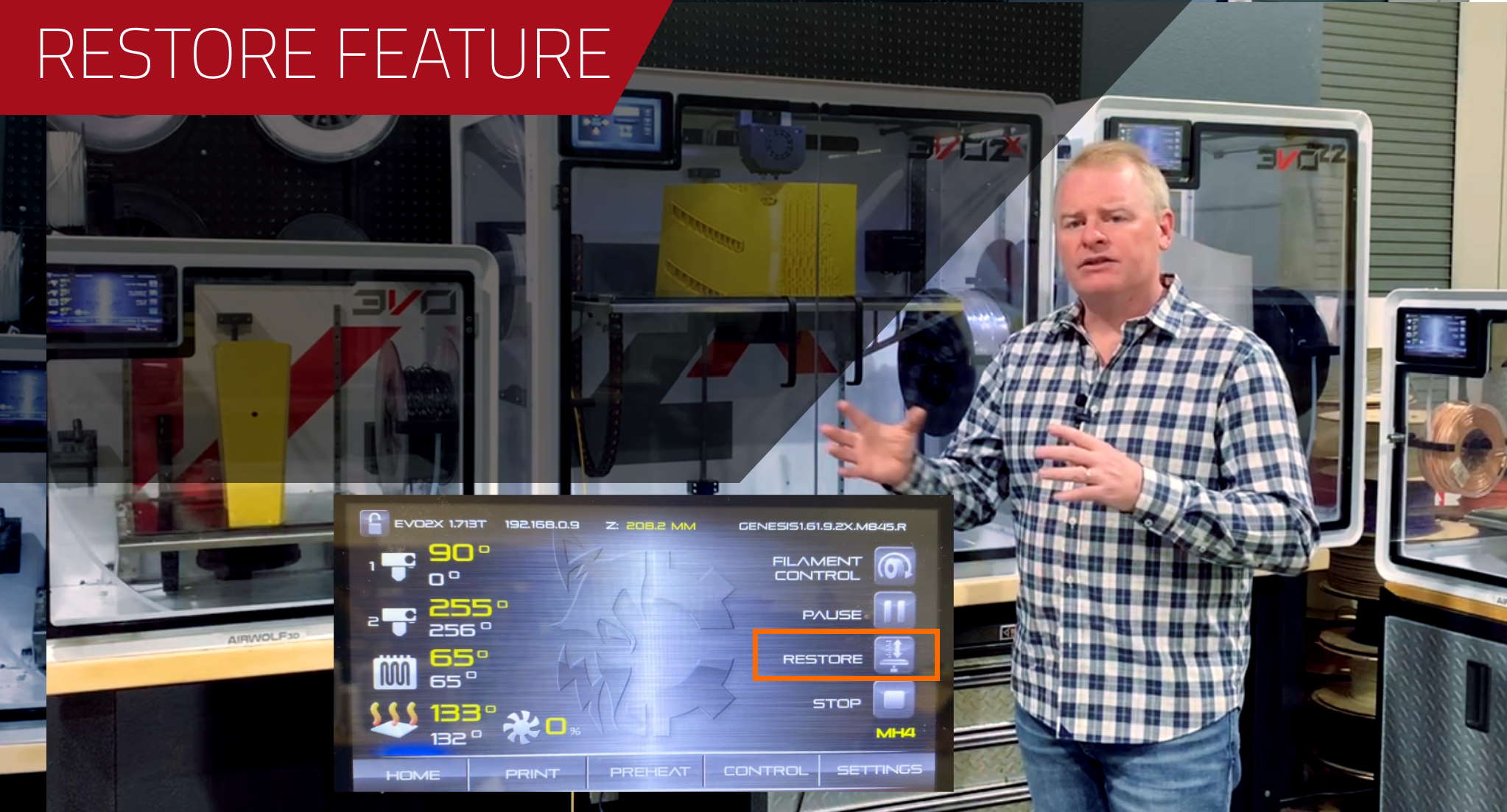
Introduction
In the world of 3D printing, ensuring perfect layer adhesion is crucial, especially for large prints. What happens when you encounter a filament jam or run out of filament? Some printers have filament sensors, but they can give false positives over time. EVO 3D printers offer a simple and effective solution with its Restore feature. This feature allows you to resume your print exactly where you left off, ensuring the continuity and quality of your print. Let’s delve into how to use this feature.
Recognizing the Problem
During a print, you may encounter issues such as a filament jam or running out of filament. In the video, the filament is intentionally cut to demonstrate how to use the Restore feature when such issues occur.
Pressing the Restore Button
To begin the restoration process, press the Restore button on the printer. This action will stop the print head and allow you to remove and load new filament.

Removing and Loading New Filament
In the case of a filament outage, prime the new filament into the head, pushing out the remaining filament through the tip.

If there’s a jam, press remove to get the old filament out and then press load to insert the new filament.

Priming the New Filament
Hold the filament to guide it into the hot end. Once you see it coming out of the bottom, hit prime one or two more times to ensure the filament is ready for the print.

Positioning the Print Head in X/Y
Use the X and Y buttons to move the head around to position it right above the part.

Positioning the Print Head in Z
Toggle the Z axis so the nozzle is about a layer or slightly less above the part to ensure good bonding with the existing part.

Pressing Restore Again
After positioning the print head, press the Restore button again. The EVO 3D printer will perform several calculations to find out where the print was left off and resume the print at that spot.

Conclusion
The Restore feature is compatible with any EVO 3D printer equipped with firmware 1.71 or later. The feature is a lifesaver for large prints, ensuring you don’t lose hours of printing time due to filament issues. By following the above steps, you can effectively use this feature to ensure the continuity and quality of your 3D prints.
| Feature | Situation | Description | Steps |
| Restore | Filament Run Out/Jam | – Resume printing from where failure occurred. More Info | 1. Restore 2. Remove, Load, and/or Prime 3. Toggle X/Y then Z 4. Restore |
| Pause | Pause/ Continue long jobs | – Pause long print jobs, keeping part adhered to a warm bed. More Info | 1. Pause 2. Resume |
| Restart | Power Outage/Stop | Resume printing after a power outage or accidental stop. More info | 1. Print last file 2. Restart where left off |






